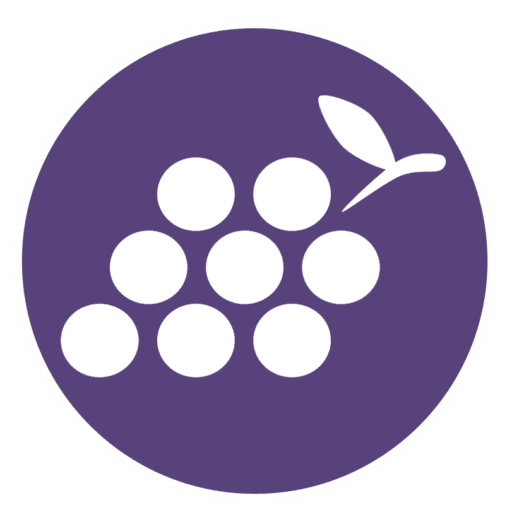Follow this simple guide to transfer your domain from GoDaddy to AWS Route 53. Unlock, update nameservers, and migrate hassle-free with Cyber Grapes!
Looking for an even quicker alternative? Cyber Grapes has you covered. Use our domain transfer tool for individual domains or try our bulk domain transfer tool if you have multiple domains to move.
Key Takeaways
1. Create a Hosted Zone: Log in to your AWS console and navigate to Route 53 to set up a hosted zone for your domain.
2. Update Nameservers: After creating your hosted zone, copy the new nameservers and update them in your GoDaddy account.
3. Transfer Domain Registration: Unlock your domain in GoDaddy and obtain the authorization code to start the transfer process.
Need an easier way? Cyber Grapes can help with both single and bulk transfers.
Understanding the Transfer Process
Transferring your domain from GoDaddy to AWS Route 53 may sound complex, but with the right steps, it’s a breeze. Follow this guide to migrate your domain and enjoy Route 53’s reliability.
What You Need to Know Before Transferring
Eligibility and Preparation
• Check if your domain is eligible for transfer (e.g., it must be at least 60 days old).
• Unlock your domain in GoDaddy. This is required to initiate a transfer.
Important Considerations
• Make sure you have your authorization code from GoDaddy.
• Check your domain’s expiration date to avoid any interruptions.
• Back up your DNS settings before making changes.
With these preparations, you’ll reduce the chances of surprises during the transfer.
Preparing Your Domain for Transfer
Unlocking Your Domain
1. Log in to your GoDaddy account.
2. Navigate to the domain settings and toggle the lock off.
Obtaining the Authorization Code
1. Go to the domain settings in your GoDaddy account.
2. Select the option to email the authorization code to yourself.
That’s it! You’re now ready to transfer your domain. If you prefer a streamlined solution, check out Cyber Grapes’ tools.
Setting Up Your New Hosted Zone in AWS Route 53
Creating a Hosted Zone
1. Log in to the AWS Management Console.
2. Navigate to Route 53 and select Hosted Zones.
3. Create a new hosted zone for your domain.
Configuring Record Sets
Add DNS records, like A records (for your website) and MX records (for email). This ensures your domain behaves as expected once transferred.
Initiating the Domain Transfer
Submitting the Transfer Request
1. Unlock your domain in GoDaddy and get your authorization code.
2. Log in to AWS Route 53, select Transfer Domain, and follow the prompts.
Monitoring the Transfer
AWS provides updates during the transfer process. Keep an eye on the status through the AWS console and your email.
Updating Nameservers
Changing Nameservers in GoDaddy
1. Log in to GoDaddy and select your domain.
2. Go to the Nameservers section and enter the new nameservers provided by Route 53.
Verifying the Update
Changes may take a few hours to propagate. Double-check that your domain is correctly pointing to Route 53.
Final Tips for a Smooth Transition
1. Back up all DNS settings before starting.
2. Verify nameserver changes to avoid downtime.
3. Consider using Cyber Grapes’ domain transfer tools for an effortless experience.
Explore our domain transfer options here or bulk transfer here.
Conclusion
Transferring your domain from GoDaddy to AWS Route 53 doesn’t have to be stressful. With careful preparation, you can make the switch seamlessly. And if you’d like a simpler solution, Cyber Grapes is here to help with easy domain transfers or bulk transfers.
Happy transferring!
FAQ
Q: What are the first steps to transfer my domain from GoDaddy to AWS Route 53?
A: Unlock your domain in GoDaddy and obtain your authorization code. Then, log in to AWS Route 53 and follow the prompts to initiate the transfer.
Q: Do I need to set up a hosted zone before transferring?
A: Yes! Creating a hosted zone in AWS Route 53 before the transfer ensures a smooth DNS transition.
Q: Can I use Cyber Grapes instead of AWS Route 53?
A: Absolutely. Cyber Grapes offers domain transfer tools for single domains and bulk transfers, providing a convenient alternative to AWS Route 53.
Domain Transfer
Transfer your domain name for less.
Transferring multiple domains? Get started now.
Have your authorization code ready? Simply re-enter your domain and click ‘Search.’ Your current code will stay valid, allowing you to complete the transfer. Need assistance? Check out our guide: Transfer my domain to Cyber Grapes.