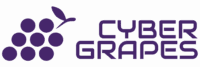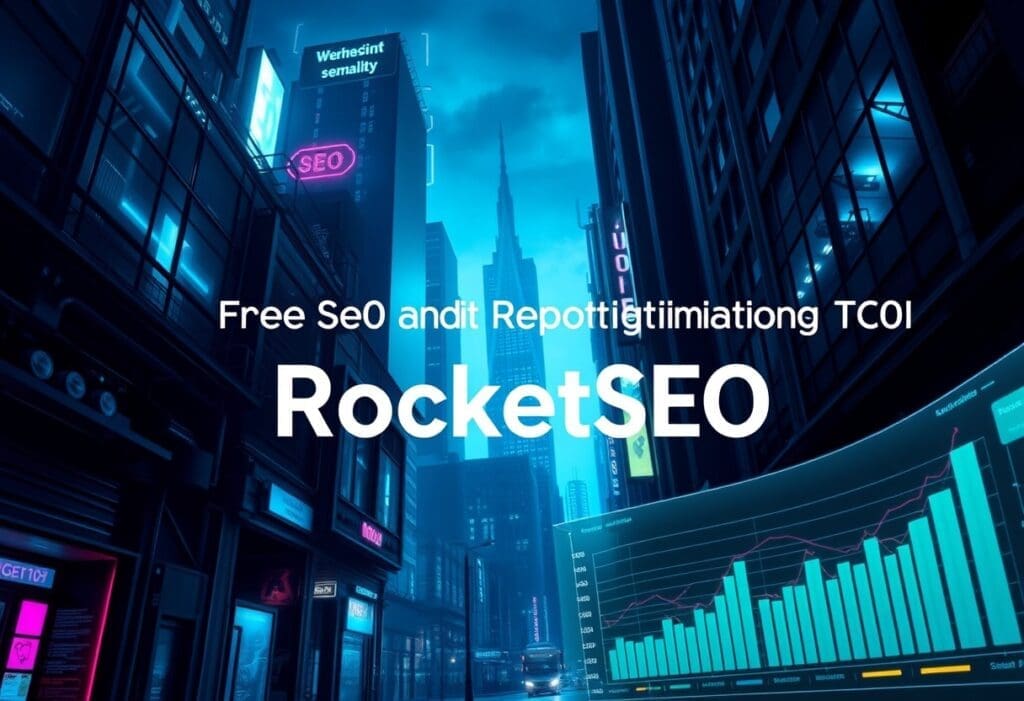As I optimize my website for better search engine rankings and improved user experience, I’ve come to realize the importance of alt tags in WordPress. These small yet powerful tags can make a significant difference in my site’s accessibility and SEO performance. In this article, I’ll share a step-by-step guide on how to add alt tags to images in WordPress, discussing their role in accessibility and SEO, and providing tips for crafting effective alt descriptions. Before we dive in, check your website’s current alt tag status with Cyber Grapes Rocket SEO Tool (scan your website for free). Let’s get started and take our website to the next level!
Key Takeaways:
- Alt tags are imperative for accessibility and SEO: They provide descriptive text for screen readers, making content accessible to visually impaired users, and help search engines understand image content, influencing search engine rankings.
- Alt tags have a subtle impact on site load times: If an image fails to load, the alt text appears, providing context and maintaining a smooth user experience.
- There are multiple methods to add alt tags in WordPress: Through the media library, via an editor, or via code.
- Effective alt descriptions are crucial: They should provide a clear, concise, and contextual representation of the image’s content, while incorporating relevant keywords for search optimization.
- Contextualize images: Imagine explaining the image to someone who cannot see it, and convey imperative details that are relevant to the content and purpose of the image.
- Balance keywords with accurate descriptions: Use relevant keywords that naturally fit with the image’s content, but avoid keyword stuffing.
- Avoid common alt tag mistakes: Keep descriptions concise, avoid starting with “Image of…” or “Picture of…”, and skip alt tags for decorative images.
Want to check if your website’s alt tags are optimized for SEO? Use Cyber Grapes Rocket SEO Tool to scan your website for free and identify areas for improvement!

Understanding the Importance of Alt Tags
The importance of alt tags cannot be overstated. As I investigate into the world of optimizing images in WordPress, I’ve come to realize that these tiny pieces of text hold immense power in making my content more accessible and boosting my site’s SEO performance.
Alt Tags for Accessibility
Tags like these are crucial for users who rely on screen readers to navigate the web. These descriptions are read aloud, providing context for images that visually impaired users wouldn’t otherwise experience. By including alt tags, I’m ensuring that my content is accessible to a wider audience.
Alt Tags for SEO
An often-overlooked aspect of image optimization is the impact of alt tags on search engine rankings. By including concise and accurate alt text, I’m helping search engines like Google understand what my images are about, which can influence how my content is ranked. As How to Write Alt Text for Images for SEO (3 Easy Tips) suggests, tailoring my alt attributes to meet both the needs of my diverse audiences and the criteria of search engines is crucial.
For instance, if I’m writing a blog post about the best coffee shops in town, including alt text like “A cozy coffee shop with a warm atmosphere” can help search engines understand the context of the image and improve my page’s ranking.
Alt Tags for Site Load Times
Times are changing, and so are the expectations of website users. While alt text primarily serves accessibility purposes, it can also have a subtle impact on site performance. If an image fails to load, the alt text will appear in place of the image, providing context and preventing confusion, thus maintaining a smooth user experience.
To ensure that my site loads quickly and efficiently, I need to make sure that my alt tags are properly optimized. By doing so, I’m not only improving the user experience but also reducing the risk of slow load times.
Want to see if your website is optimized for alt tags? Try using Cyber Grapes Rocket SEO Tool to scan your website for free and identify areas for improvement.
Be mindful of, proper use of alt tags is crucial for both accessibility and SEO. By following the tips outlined in this article, you can ensure that your website is optimized for success.

How to Add Alt Tags to Images in WordPress
Any WordPress user can add alt tags to images using one of three methods: via the Media Library, via an editor, or via code.
Adding Alt Tags via the Media Library
Images uploaded to the WordPress Media Library can have alt text added immediately:
Go to Media > Library, click on the image, and enter descriptive text in the Alt Text field. Save your changes.
Adding Alt Tags via an Editor
<p)Little do users know that adding alt tags via an editor is just as easy:
Open the post/page editor, click on the image, and open the Block editor. On the right side, you’ll see the Image settings, with an Alt Text field. Write your alt text and ensure it’s saved with the post or page.
With the Gutenberg editor, finding the Alt text section is intuitive and straightforward.
Adding Alt Tags via Code
Tags can also be added via code for users comfortable with HTML:
Go to the Text view in the post/page editor, find the tag for your image, and add alt=”your descriptive text” right within the tag. Save or update the post/page to apply the changes.
Code-savvy users can easily add alt tags using this technical method.
Editing Alt Tags on WordPress
Library management is necessary:
To edit existing alt text, go to the Media Library or open the post or page editor, select the image, update the alt text in the respective field, and save or update to keep the changes.
Adding effective alt descriptions enhances SEO and makes your site more accessible. Ensure each description provides a clear, concise, and contextual representation of the image’s content, while incorporating relevant keywords for search optimization.
Remember to scan your website for free using Cyber Grapes Rocket SEO Tool at http://fk7.26c.mytemp.website/rocket-seo/ to see if all alt tags have been updated.

Strategies for Effective Alt Descriptions
Many website owners and content creators underestimate the importance of crafting effective alt descriptions for their images. However, these descriptions play a crucial role in enhancing SEO and making your site more accessible. In this section, we’ll explore some strategies for creating effective alt descriptions that balance accessibility and SEO optimization.
Contextualize Images
While adding alt descriptions to your images, imagine explaining the image to someone who cannot see it. Your image description should convey the crucial details that are relevant to the content and purpose of the image. For instance, if your image is conveying a message or action, focus on that in your description.
Balance Keywords
Assuming you want to optimize your images for search engines, it’s crucial to balance keywords with accurate descriptions. Only use relevant keywords that naturally fit with the image’s content; do not force them. This will help you avoid keyword stuffing and ensure your alt tags remain descriptive and concise.
This balance is crucial because keywords in alt tags help improve your website’s SEO, but they shouldn’t compromise the accuracy and clarity of the description. By incorporating relevant keywords naturally, you’ll create alt tags that serve both accessibility and SEO purposes.
Common Alt Tag Mistakes to Avoid
With the importance of alt tags in mind, it’s crucial to avoid common mistakes that can compromise their effectiveness. Here are some crucial tips to ensure your alt tags are compliant:
For instance, avoid starting your alt descriptions with “Image of…” or “Picture of…”, as it’s already implied. Instead, focus on the content and context of the image. Additionally, keep your alt descriptions concise (around 125 characters) and skip the alt tag for decorative images by using alt=”” to improve page navigation for screen readers.
Bear in mind, effective alt descriptions are crucial for both accessibility and SEO optimization. By following these strategies, you’ll create alt tags that serve both purposes and enhance your website’s overall performance. If you’re unsure about your website’s alt tags, consider using a tool like Cyber Grapes Rocket SEO Tool to scan your website for free and identify areas for improvement.
Conclusion
On the whole, I’ve learned that optimizing images in WordPress with alt tags is a crucial step in enhancing both accessibility and SEO performance. By following the steps outlined in this guide, I’ve gained a comprehensive understanding of how to add alt tags effectively, avoiding common mistakes and balancing keywords with descriptive text. To ensure I’ve updated all alt tags correctly, I’ll scan my website for free using the Cyber Grapes Rocket SEO Tool at http://fk7.26c.mytemp.website/rocket-seo/. With this newfound knowledge, I’m confident that my website will become more accessible and visible to search engines, ultimately improving the user experience for all visitors.
Here are 7 FAQs about optimizing images in WordPress with alt tags for SEO boost:
FAQ
Q: What’s an alt tag?
A: An alt tag, or “alternative text,” is a description of an image that appears when the image fails to load or for visually impaired users who rely on screen readers to navigate the web.
Q: How do you add a tag to an image in WordPress?
A: You can add an alt tag to an image in WordPress through the media library, an editor, or via code. In the media library, find the Alt Text field and enter your descriptive text. In an editor, click on the image and enter the alt text in the Image settings. Via code, add alt=”your descriptive text” within the image tag.
Q: Why do some images on my page have no alt attribute in WordPress?
A: It’s possible that the alt tags were not added when the images were uploaded or edited. Make sure to check the media library, editor, or code to ensure that alt tags are present and descriptive.
Q: What’s an alt tag and why is it important?
A: An alt tag is crucial for content accessibility and SEO. It provides a description of the image for visually impaired users and helps search engines understand the image content, influencing search engine rankings.
Q: How do I ensure my alt tags are effective for SEO and accessibility?
A: To create effective alt descriptions, contextualize your images, balance keywords, and avoid common mistakes. Imagine explaining the image to someone who cannot see it, and use relevant keywords naturally. Keep alt descriptions concise and focus on content and context.
Q: Can I check if all my alt tags have been updated?
A: Yes, you can use the Cyber Grapes Rocket SEO Tool to scan your website for free and check if all your alt tags have been updated. Click here to scan your website now.
Q: What’s the impact of alt tags on site load times?
A: Alt text itself has a negligible impact on page load times. However, proper use of alt text may contribute to faster load times if large images fail to load, particularly for users on slower connections, as the browser will only need to display simple text.