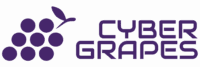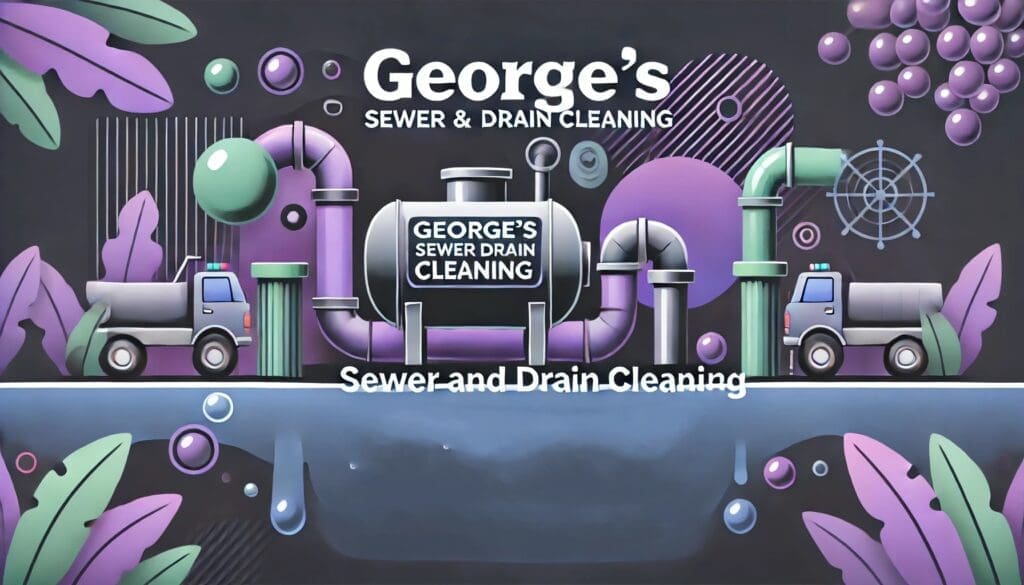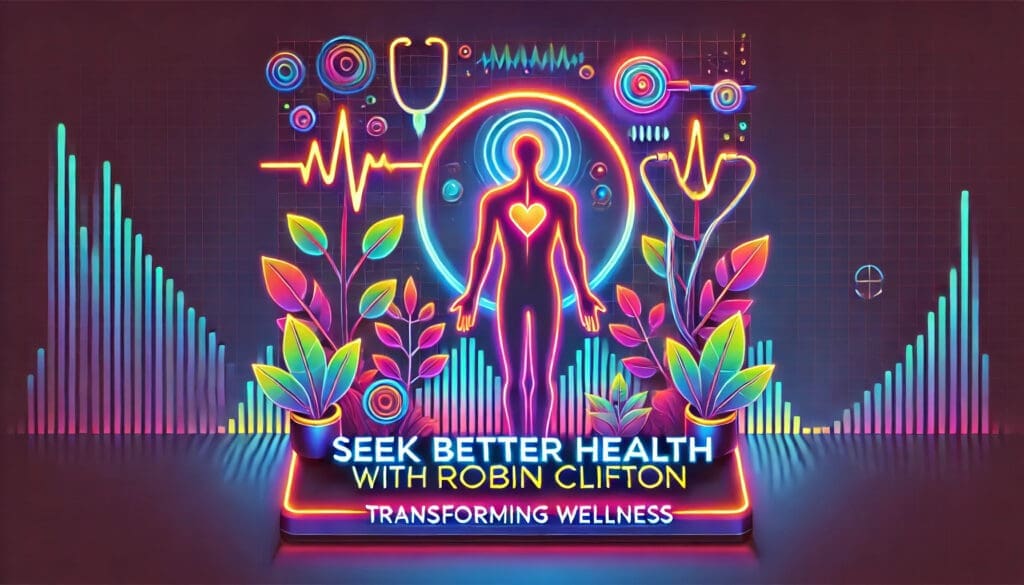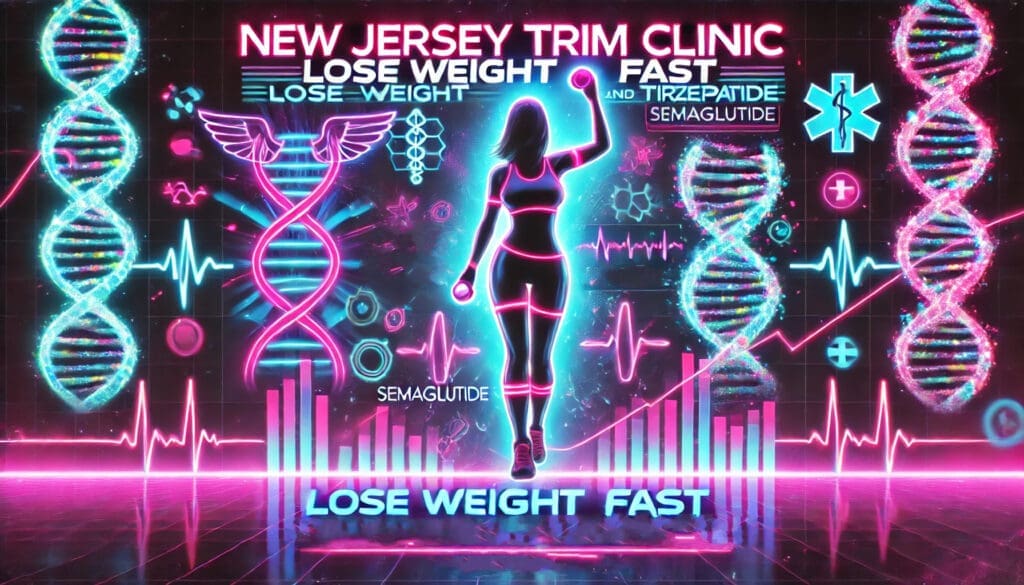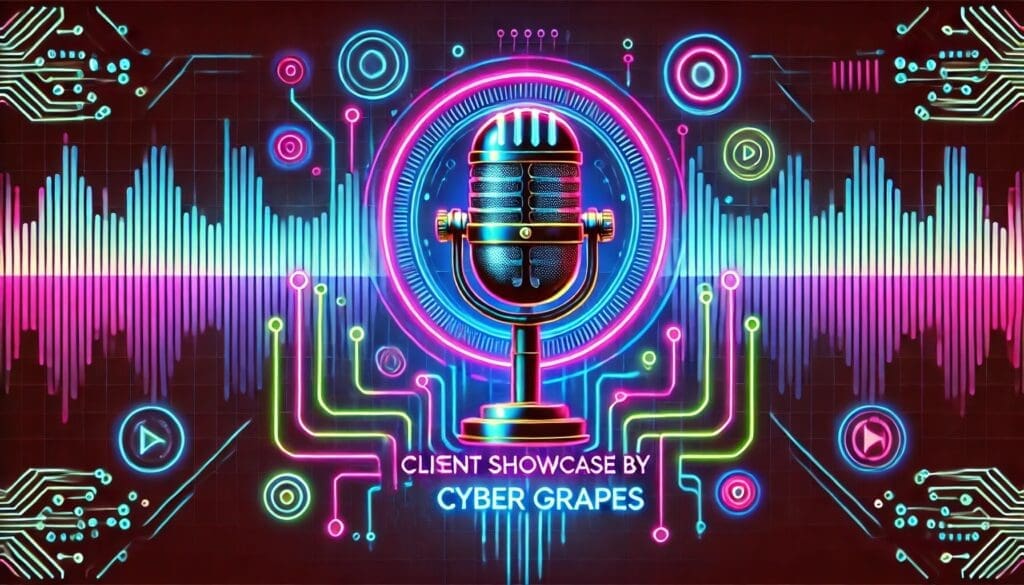Bringing Motion to Life: Our First Experiment with Sora
As a digital marketing agency, we’re always exploring new ways to make branding more dynamic and engaging. Recently, we took the plunge into motion design using Sora, an AI-powered tool designed to add life to static images. Our first attempt? Well, it was far from perfect. The quality of the output wasn’t what we hoped
Bringing Motion to Life: Our First Experiment with Sora Read The Full Blog Post »